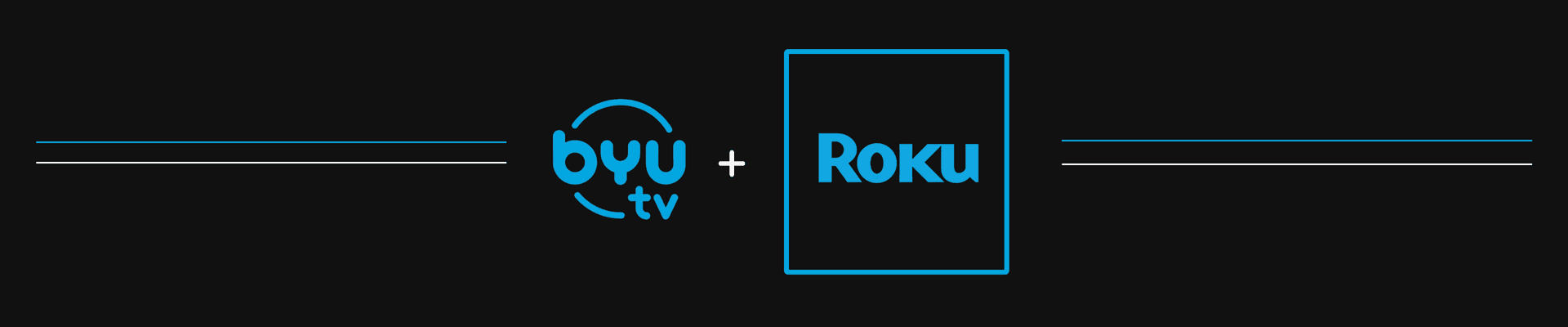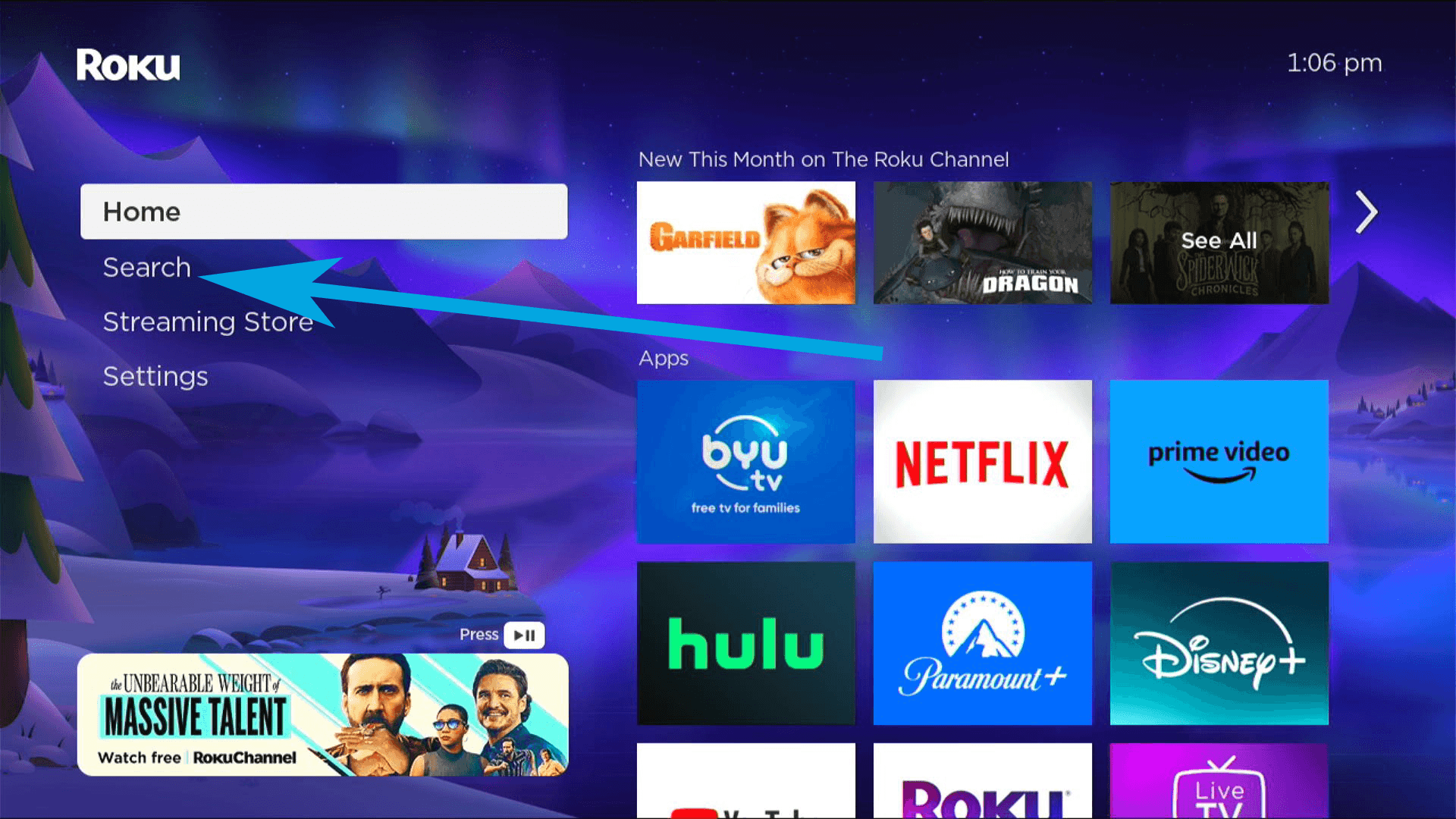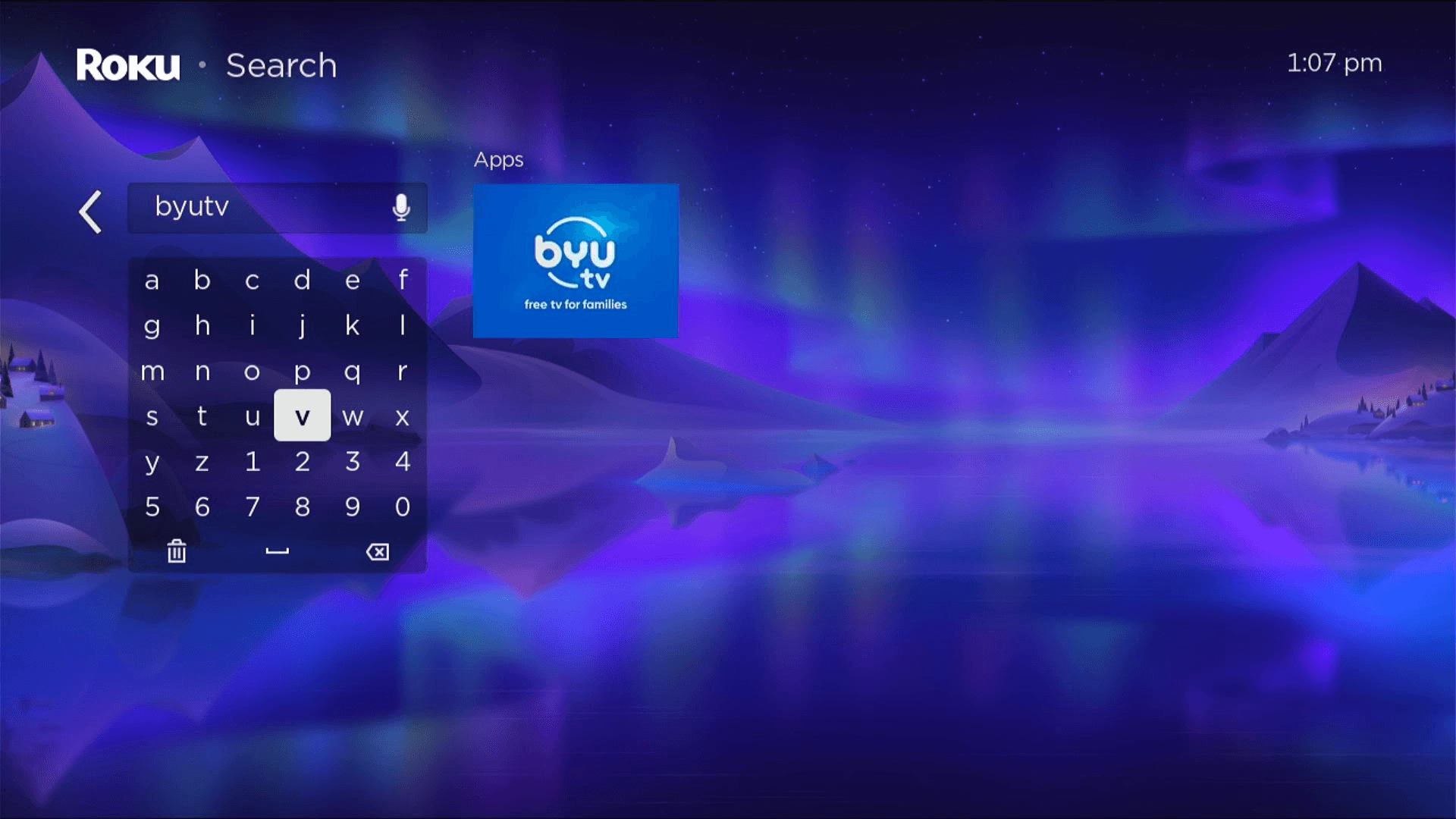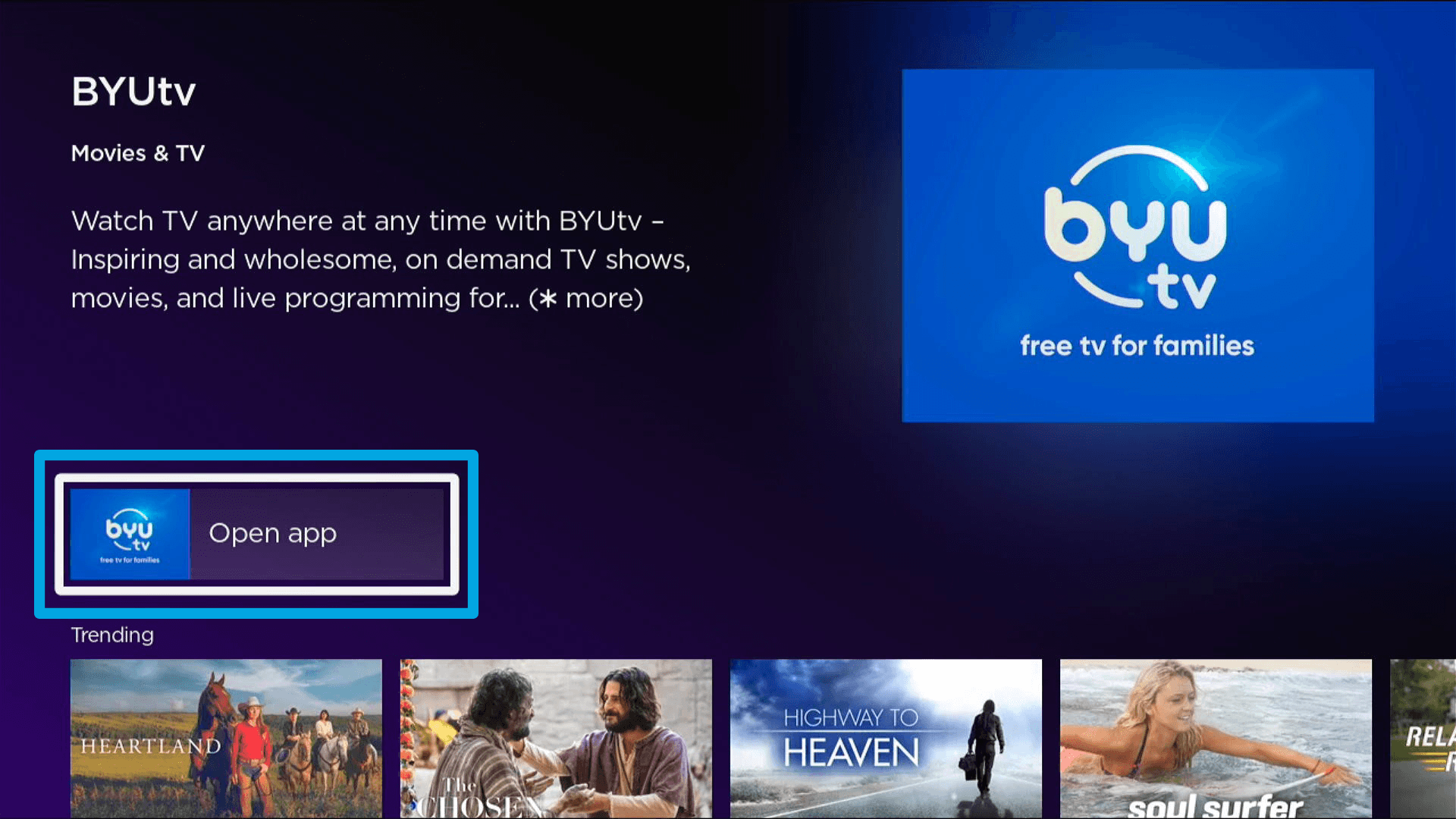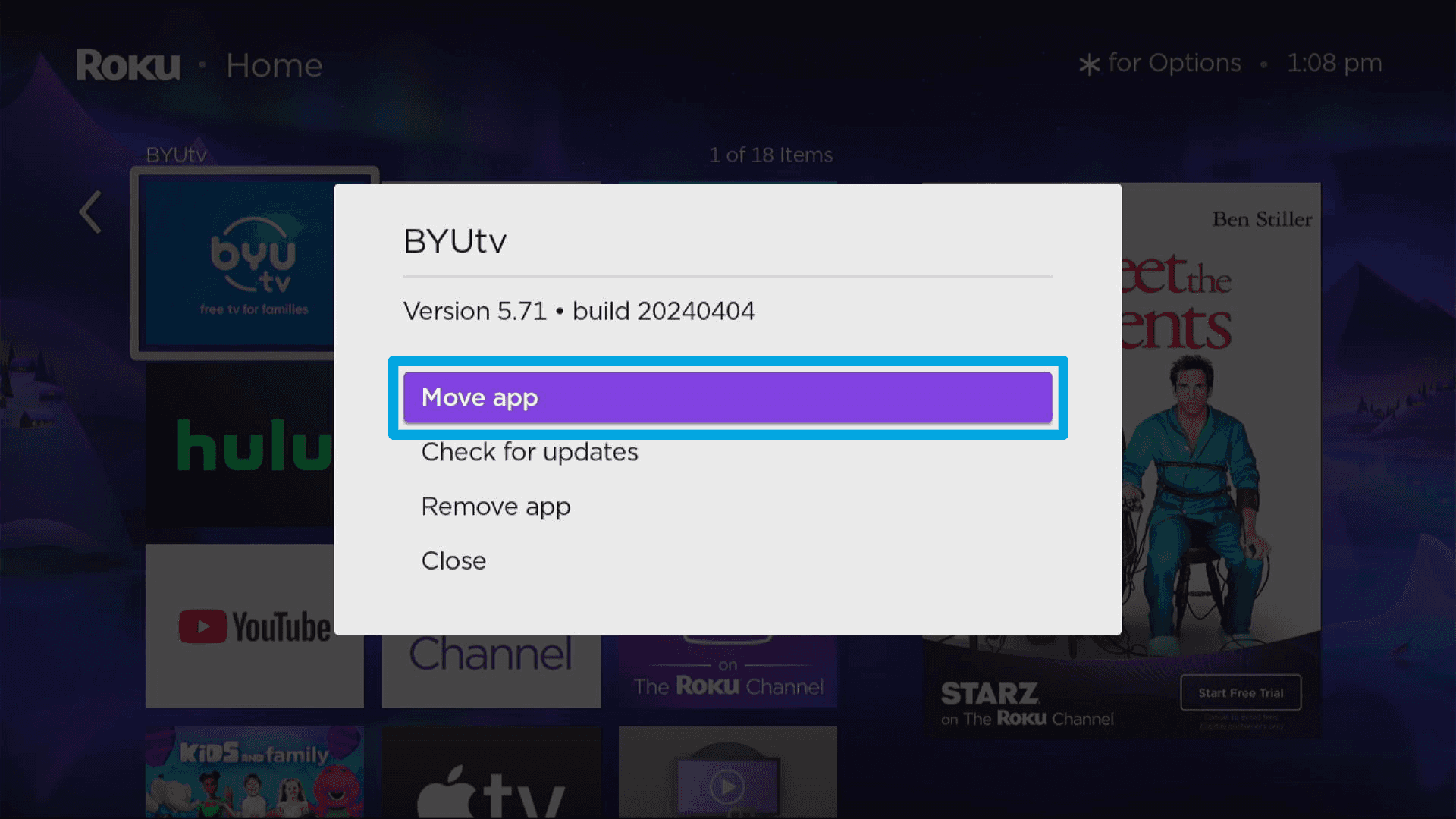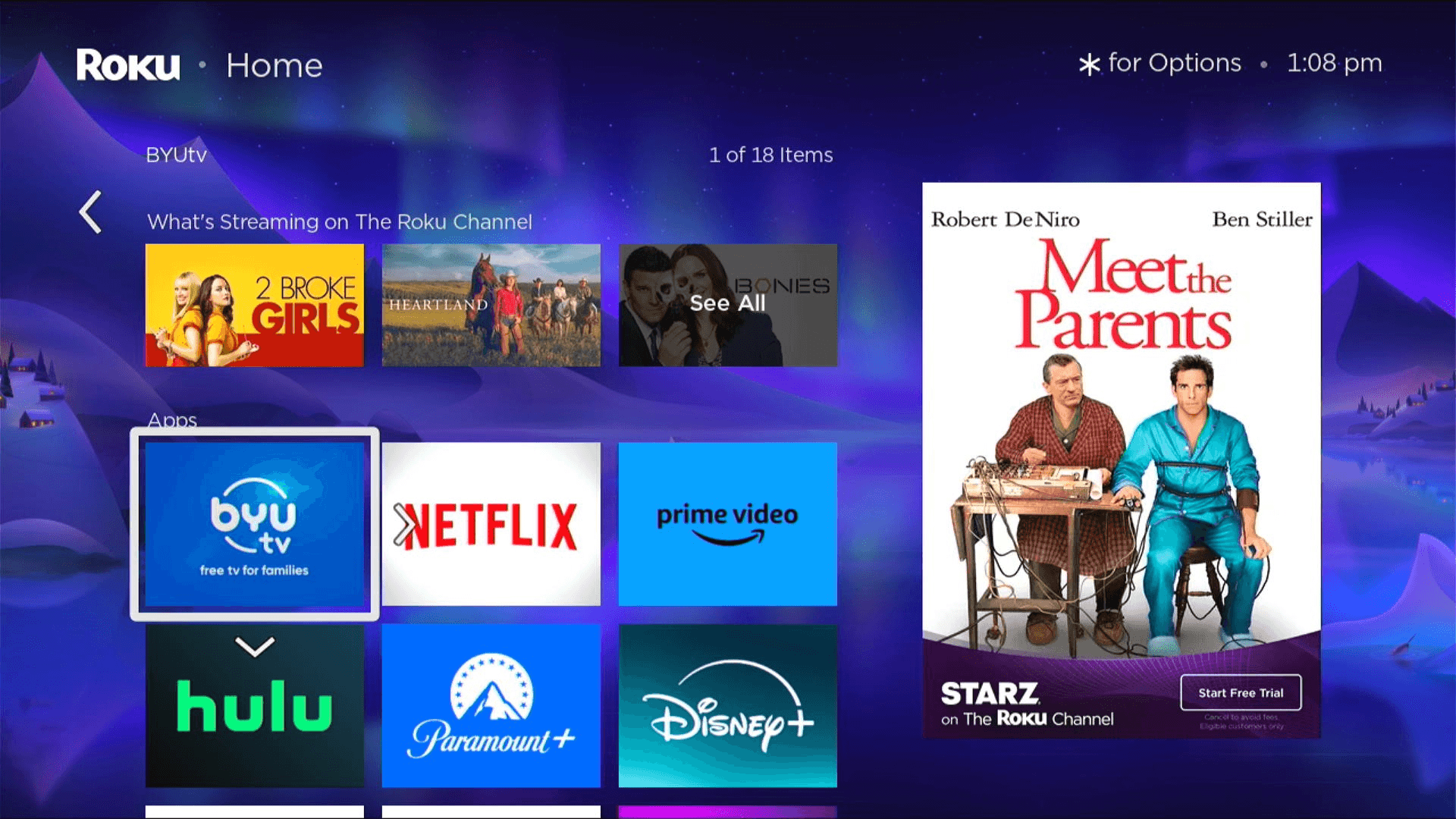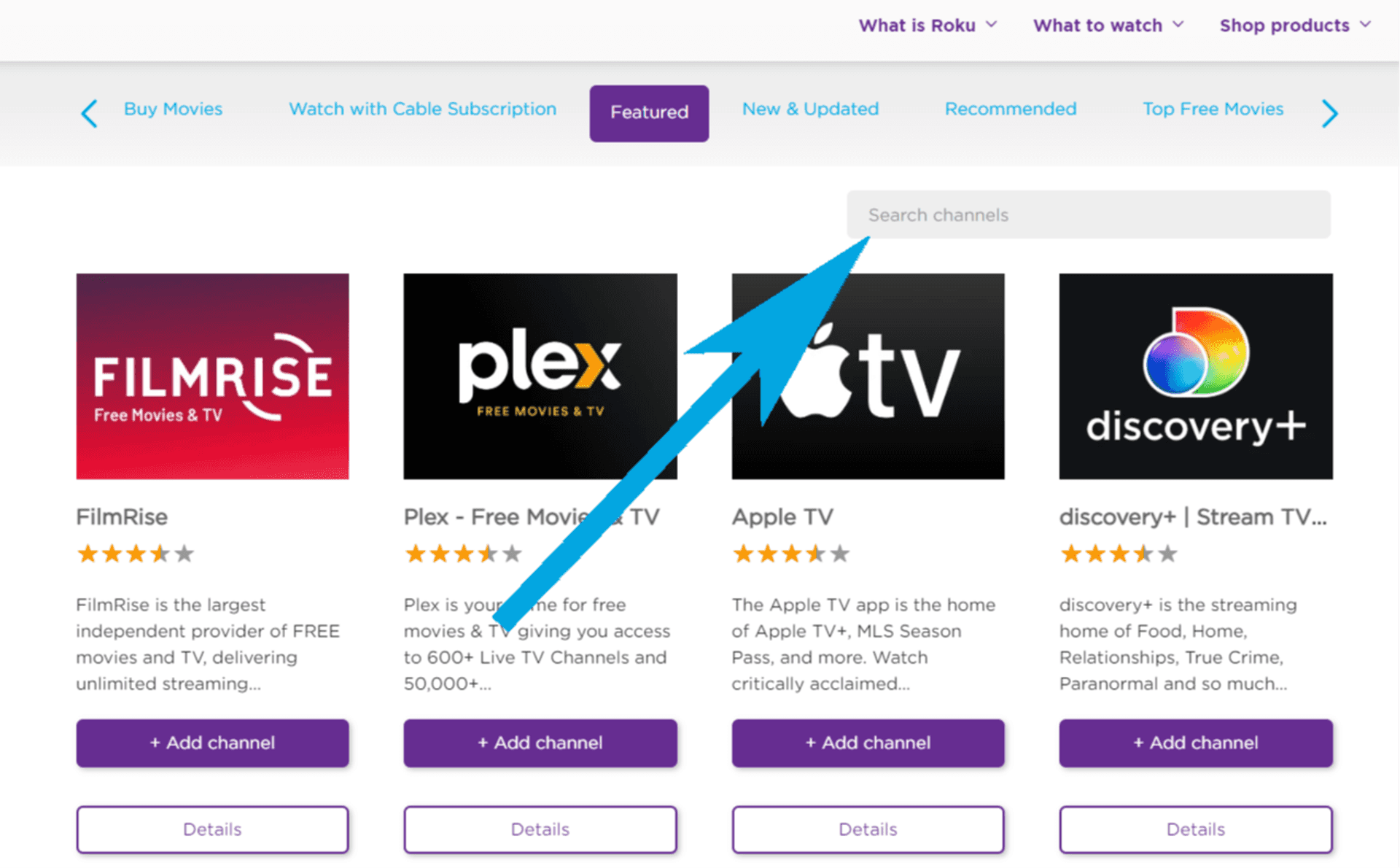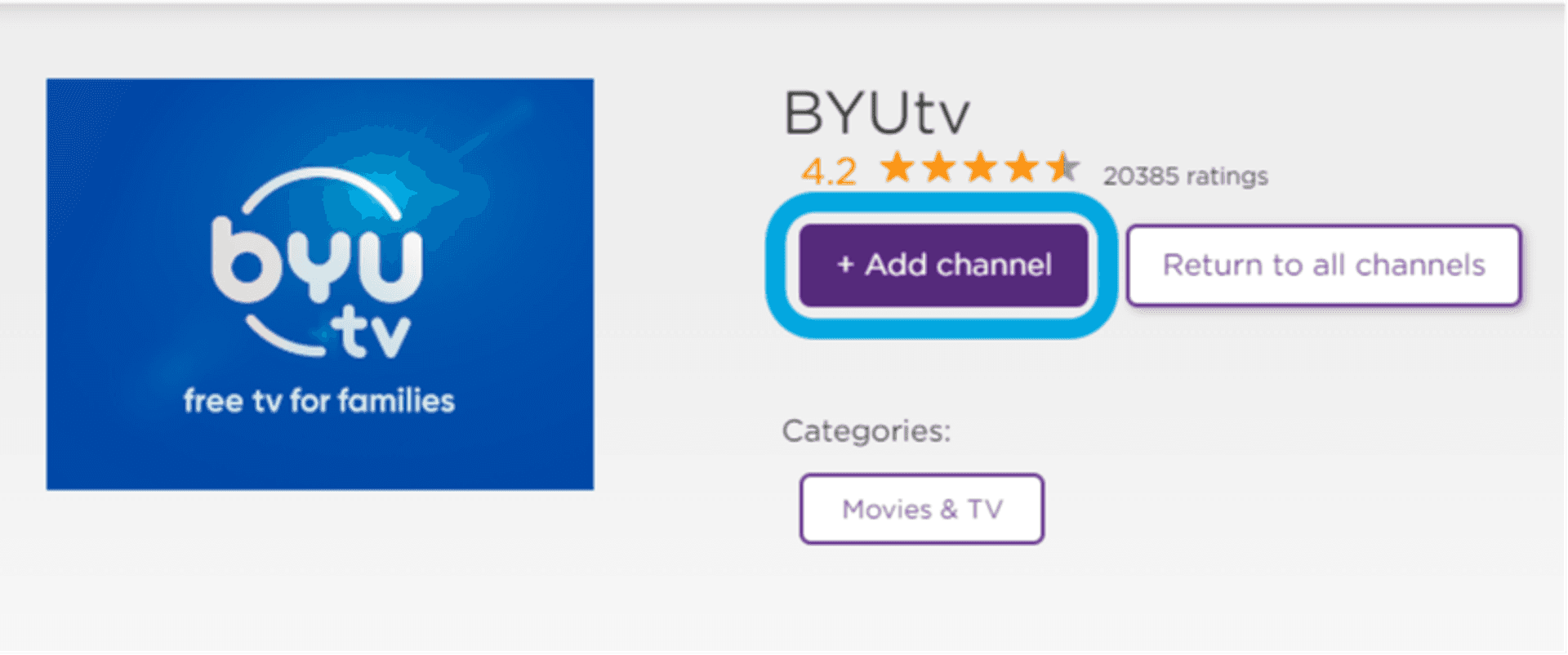How to Download the BYUtv App- Roku
From Device
- Press the [Home] button on your Roku remote.
- Navigate to "Search" in the left sidebar menu by using the [⇩] button. Click [OK] when "Search" is highlighted.
- Enter BYUtv in the search bar.
- Select the BYUtv app once it appears.
- Select "Add App" to download. The BYUtv app should appear on your Home Screen. Make sure to check the bottom of the Home Screen, as it will likely be placed last in the list.
To move the app higher on the list-
- Highlight the app/channel you wish to move.
- Press [∗] on your remote to open the Options Menu.
- Select "Move Channel."
- Move the channel and press [OK] on your remote to drop-in to the new location.
From Website
- Go to channelstore.roku.com.
- Enter BYUtv into the "Search Channels" bar in the top-right corner of the screen.
- Select "+Add Channel."
- If the app does not appear on your Roku device, go to your Roku device and select "Settings" > "System" > "System update" > "Check now."